Your cart is currently empty!
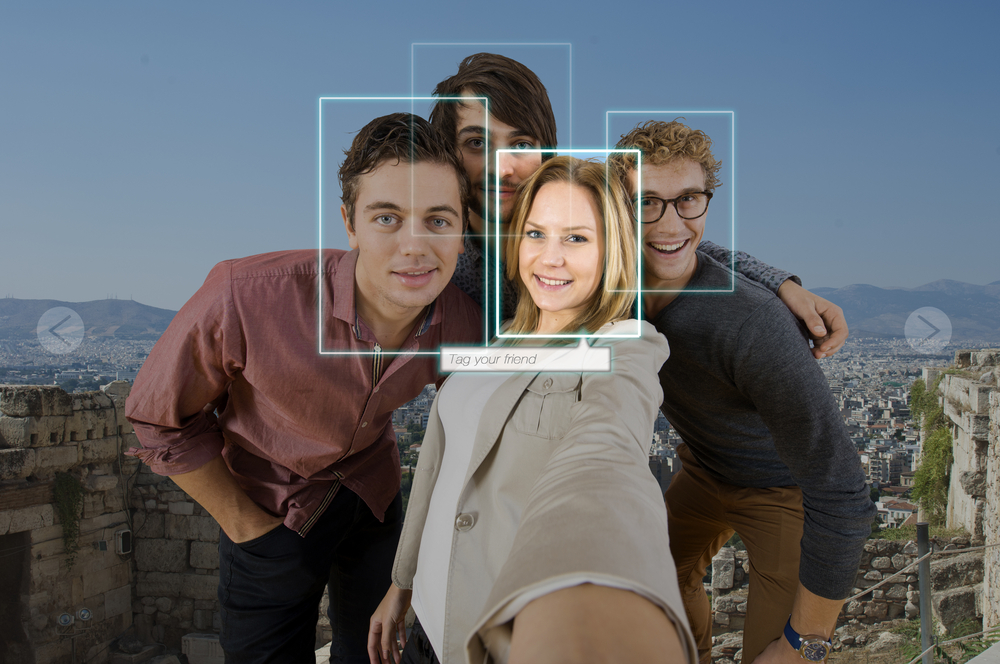
How To Properly Tag People In Your Photos?
Since its inception, artificial intelligence has come a long way.
I mean, there was a time when we had to search for a phone number manually. Nonetheless, now, I simply get my iPhone from my pocket and say, “Siri, please call Angela,” and bam! Siri does it in a jiffy, without any human interference.
However, albeit having such perspicacity, AI still can’t do one thing – recognizing or identifying someone in an image. This is something you have to do by yourself, whether you are using Instagram or Facebook.
Now, the question is – do you know how to tag your friends or family members in a photo?
If you don’t, there’s no shame in admitting it. Honestly, even I didn’t know much about this feature a few years back. Nevertheless, I did my research on it, and here I am now – teaching you about the nooks and crannies of tagging.
Anyway, I think I have talked enough nonsense. Let’s jump into our topic now!
Tagging On Instagram
For your convenience, I will provide information about how to tag an individual (or two) on both Instagram and Facebook. So, buckle up – it’s going to be a bumpy ride here.

Scenario – 1: Tagging Someone In A Brand New Image
As you can already understand, this type of tagging is entirely different from using a hashtag. So, just follow the below-mentioned points to get the job done.
- Open the Instagram application and tap on the “+” button to upload a new photo. The symbol will be available at the lower bottom of your screen.
- Now, you’ll be redirected to your gallery. Choose the best image or take a snap of your handsome face with Instagram’s in-built camera. Select a filter or two if you want.
- Once you are done, tap “next.”. Now, you’ll be redirected again to a new window where you can find an option called “tag people.” Click on it.
- If someone is standing or sitting beside you in the photo, tap on them and write their username underneath. Instagram will show you their profile in the search results.
- Now, select the person you want to tag on the picture and click on “done” at the top right corner of your screen. Tap on “share” to finish uploading the photo.
Scenario – 2: Tagging Someone In An Existing Image
The process of tagging someone in an existing photo will be a little different than the former scenario. In this aspect, you have to complete the following steps –
- Open your Instagram account and go to your profile. You’ll find the icon at the bottom right of your screen. It’ll look something like someone’s head.
- Now, tap on either “…” (iPhone) or “⁝” (Android). It should be available somewhere at the top right corner of your photo. Then, tap on “edit.”
- After doing so, you’ll find “tag people” at the bottom right corner of the image. Tap on it and write the name of the person you want to tag here.
- Once Instagram shows the right individual in the search results, click on their name to tag them in the photo. Tap on “done” to complete the procedure.
The person you have tagged on the image will receive a notification through their inbox.
Tagging On Facebook
Like Instagram, you can also selectively tag your friends on a photo uploaded on Facebook. However, the process will be a little different in this aspect. Let’s keep reading, then.
Scenario – 1: Tagging Someone In An Image (On Mobile)
Unlike Instagram, you have to upload a photo on Facebook and then do the tagging task here. But, the process of the same on the mobile and the PC will be different.
I’ll address the process through smartphones in this section and then offer my insights on the PC one later on. Let’s begin.
- Open Facebook from your phone and log in; If it does not let you get into your account automatically.
- Now, click on the image you want to tag from your photo album and, again, tap on the “shopping tag” shaped icon. You can find it at the top of your screen.
- Now, click on the person (in the image) whom you want to tag. Now, a small search box will open in front of you. Start typing your friend’s name in it.
- When you find the right person, tap on their name and click on “X” for the finishing touch. They will get a notification after you’re done tagging.
Scenario – 2: Tagging Someone In An Image (On PC)
When you are using Facebook from a PC, you will need to go through the following tips to tag someone in a photo.
- Log into your Facebook account and go to your photo album directly. Then, click on the photo you want to edit.
- Here, you will find an option called “tag photo” at the bottom-mid of your screen. If the person is available in the picture, Facebook will try to suggest them to you with its algorithm. However, if it makes a mistake, go for the next step to complete the task.
- Tap on the face or anywhere of the person’s image and start typing in their name. Their profile will appear on your display shortly.
- Click on their name, and they will be tagged in the photo automatically. Once you are finished, click anywhere in the background to finish up the process.
The Bottom Line
Whether it’s an image of a casual outing with friends or attending your best mate’s marriage ceremony, uploading each of our experiences has become a habit for us.
But why should you end the fun just by posting the picture?
Instead, tag your whole group in the photo and let them share what they think about it. If they are available in the snap as well, then all of you can comment on how everyone looks and make the thread even funnier.
In this article, I’ve already shared how you can tag someone on an image, both on Instagram and Facebook. So, make proper use of it and have fun!